前言
今天在翻lala的博客旧文的时候发现了Yotter,一个Youtube/Twitter替代前端。想起bgme站长搭建过Nitter(Twitter替代前端),为了隐私友好就想搭建一个类似的平台。不过Yotter项目正好在几月前停止维护了,这时我发现了Piped,遂有此文。
通常情况下这类开源前端都是及其重视隐私的,而且都鼓励自托管,Piped也不例外。关于隐私方面的更多介绍请看Why did I create Piped?。对于没有技术基础/没有条件自托管的朋友,开发者也提供了自己的服务:https://piped.kavin.rocks/。
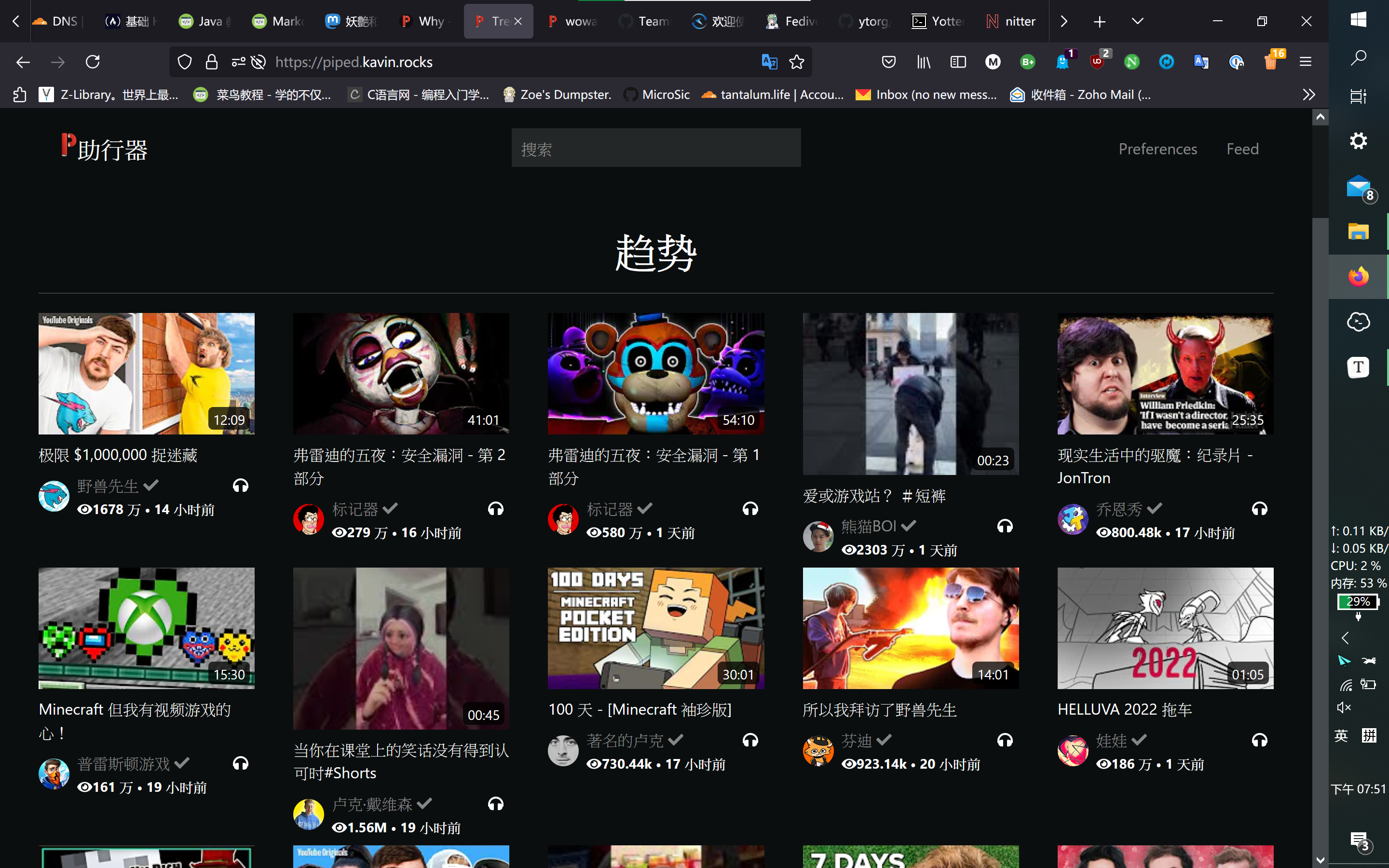
搭建过程
首先安装git,docker和docker-compose等必要工具:
apt -y update
apt -y install curl nginx python-certbot-nginx
curl -sSL https://get.docker.com/ | sh
systemctl start docker
systemctl enable docker nginx
curl -L "https://github.com/docker/compose/releases/download/v2.2.3/docker-compose-$(uname -s)-$(uname -m)" -o /usr/local/bin/docker-compose
#以v2.2.3为例,这里替换为最新版本
chmod +x /usr/local/bin/docker-compose
apt install git-all
在任意目录下运行git clone https://github.com/TeamPiped/Piped-Docker && cd Piped-Docker下载必要配置文件并跳转至文件夹,其中包含docker-compose.yml。
运行文件夹中的脚本:
./configure-instance.sh
按顺序填写三个域名:
piped.yourdomain.com #前端域名
pipedapi.yourdomain.com #后台域名
pipedproxy.yourdomain.com #代理域名
然后填写代理方式,填写caddy或nginx。由于nginx我比较熟悉所以我选用nginx。
应答流程结束。
虽然此时直接运行docker-compose up -d即可一步搭建,但安全起见先编辑一下docker-compose.yml文件:
nano docker-compose.yml
可能需要改动两个内容:数据库密码以及端口号。贴一下我的配置,注意看注释部分即可,不能直接抄:
services:
pipedfrontend:
image: 1337kavin/piped-frontend:latest
restart: unless-stopped
depends_on:
- piped
container_name: piped-frontend
entrypoint: ash -c 'sed -i s/pipedapi.kavin.rocks/pipedapi.yourdomain.com/g /usr/share/nginx/html/js/* && /docker-entrypoint.sh && nginx -g "daemon off;"'
ytproxy:
image: 1337kavin/ytproxy:latest
restart: unless-stopped
volumes:
- ytproxy:/app/socket
container_name: ytproxy
piped:
image: 1337kavin/piped:latest
restart: unless-stopped
volumes:
- ./config/config.properties:/app/config.properties:ro
depends_on:
- postgres
container_name: piped-backend
varnish:
image: varnish:7.0-alpine
restart: unless-stopped
volumes:
- ./config/default.vcl:/etc/varnish/default.vcl:ro
container_name: varnish
depends_on:
- piped
healthcheck:
test: ash -c "wget --no-verbose --tries=1 --spider 127.0.0.1:80/trending?region=US || (varnishreload && exit 1)"
interval: 10s
timeout: 10s
retries: 1
nginx:
image: nginx:mainline-alpine
restart: unless-stopped
ports:
- "8080:80" #8080为对外开放端口,如果8080端口已使用请改为其他任意可用端口
volumes:
- ./config/nginx.conf:/etc/nginx/nginx.conf:ro
- ./config/pipedapi.conf:/etc/nginx/conf.d/pipedapi.conf:ro
- ./config/pipedproxy.conf:/etc/nginx/conf.d/pipedproxy.conf:ro
- ./config/pipedfrontend.conf:/etc/nginx/conf.d/pipedfrontend.conf:ro
- ./config/ytproxy.conf:/etc/nginx/snippets/ytproxy.conf:ro
- ytproxy:/var/run/ytproxy
container_name: nginx
depends_on:
- piped
- varnish
- ytproxy
- pipedfrontend
postgres:
image: postgres:13-alpine
restart: unless-stopped
volumes:
- ./data/db:/var/lib/postgresql/data
environment:
- POSTGRES_DB=piped
- POSTGRES_USER=piped
- POSTGRES_PASSWORD=yourpassw0rd #数据库密码
container_name: postgres
watchtower:
image: containrrr/watchtower
restart: always
volumes:
- /var/run/docker.sock:/var/run/docker.sock
- /etc/timezone:/etc/timezone:ro
environment:
- WATCHTOWER_CLEANUP=true
- WATCHTOWER_INCLUDE_RESTARTING=true
container_name: watchtower
command: piped-frontend piped-backend ytproxy varnish nginx postgres watchtower
volumes:
ytproxy:
随后运行docker-compose up -d,Piped就搭好了。此时还不算完成,需要为Piped添加反向代理。
Nginx反向代理
首先去DNS服务商添加一条指向服务器ip,内容为域名的A记录,然后回到服务器运行以下命令:
sudo -i #切换至root用户
apt install nginx -y #安装nginx
apt install snapd
snap install core #安装snap
snap install certbot --classic #使用snap安装certbot
由于服务器中已经有nginx容器,那么只需要将虚拟机内的端口映射到主机端口。运行nano /etc/nginx/conf.d/piped.conf,内容如下:
server {
listen 80;
server_name piped.yourdomain.com pipedapi.yourdomain.com pipedproxy.yourdomain.com; #填写自己设置的三个域名,以空格分开
location / {
proxy_pass http://127.0.0.1:8080; #8080改为对外开放端口
proxy_set_header Host $host;
}
}
测试配置文件是否有错误(试运行):
nginx -t
若没有错误,生效新的配置文件并运行 Nginx,开机启动:
nginx -s reload
systemctl start nginx
systemctl enable nginx
运行sudo certbot --nginx获取SSL证书。
使用
Piped支持以HTML语法嵌入视频,以PizaCG的Unknown Mother-Goose这支影片为例,将src项设为https://piped.yourdomain.com/embed/r9V5gy-s2J0即可嵌入视频。例如https://piped.kavin.rocks/embed/r9V5gy-s2J0。
在Hugo博客中,可以使用短代码嵌入视频。在/root/layouts/shortcode/下新建piped.html,写入内容:
<div><iframe id="piped-player" src="https://piped.kavin.rocks/embed/{{ index .Params 0 }}" scrolling="no" frameborder="no" allowfullscreen="true" autoplay="0"> </iframe></div>
<style>
// 嵌入piped视频
#piped-player {
width: 100%;
height: 355px; //按需调整高度
}
@media only screen and (min-device-width: 320px) and (max-device-width: 480px) {
#piped-player {
width: 100%;
height: 200px; //按需调整高度(移动端)
}
}
</style>
用法:找到你喜欢的视频,复制链接中embed/后的内容,例如r9V5gy-s2J0,然后在markdown中输入:
|
|
效果:
对比一下Youtube: